Graph Editor Help
Senode is a graphical step sequencer that is based on finite state machines. The sequences are drawn as a graph with four main elements:
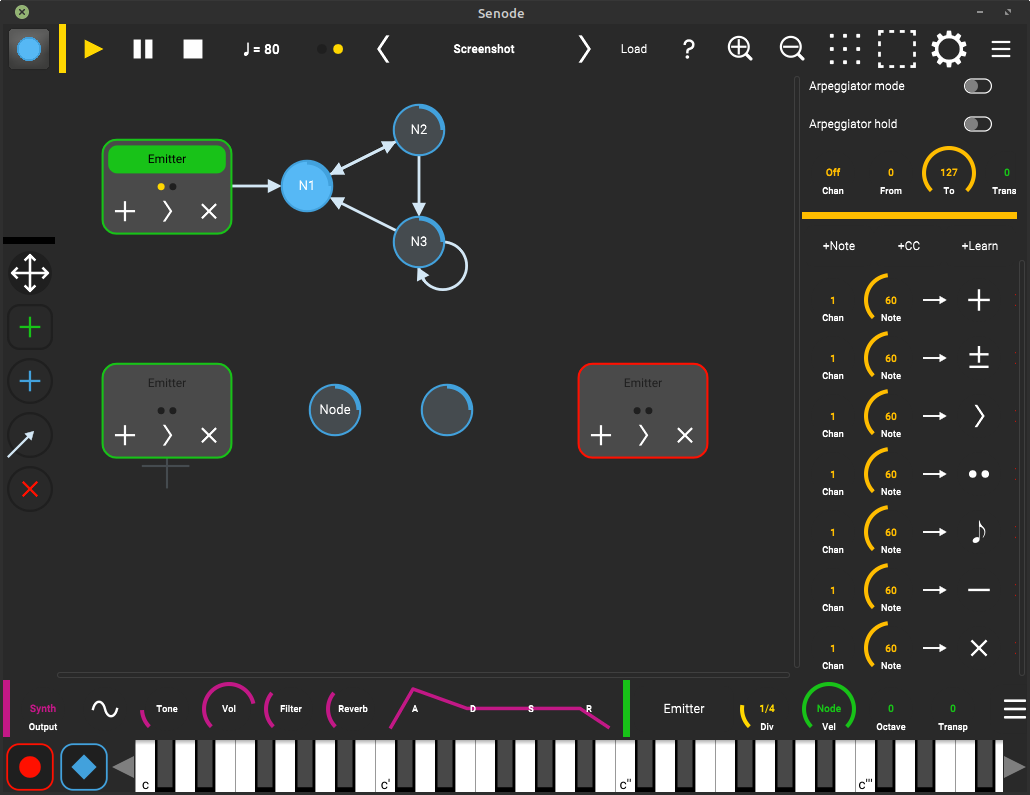
- Nodes are states that produce output. Whenever a node is activated, MIDI messages are generated, for example single notes or chords. Similar to musical notes on sheet of paper, nodes contain pitch information and have a duration which is controlled by the number of clock ticks.
- Tokens are sent on the graph and produce output as soon as they enter or leave a node. The movement of tokens can be controlled by the ticks of a main clock or MIDI bindings. Using multiple tokens, a graph can play several voices or instruments at the same time.
- Edges connect the nodes, so that the tokens can travel between them. Each edge has a single direction. Depending on the transition mode, an outgoing edge is selected by random choice or user control.
- Emitters are nodes that produce tokens. Similar to musical instruments or audio tracks, emitters control either an internal synthesizer or send out MIDI messages to other apps or MIDI devices.
Edit Modes
The graph editor works similar to a graphics program.
You can use the following tools to create and modify your graph:
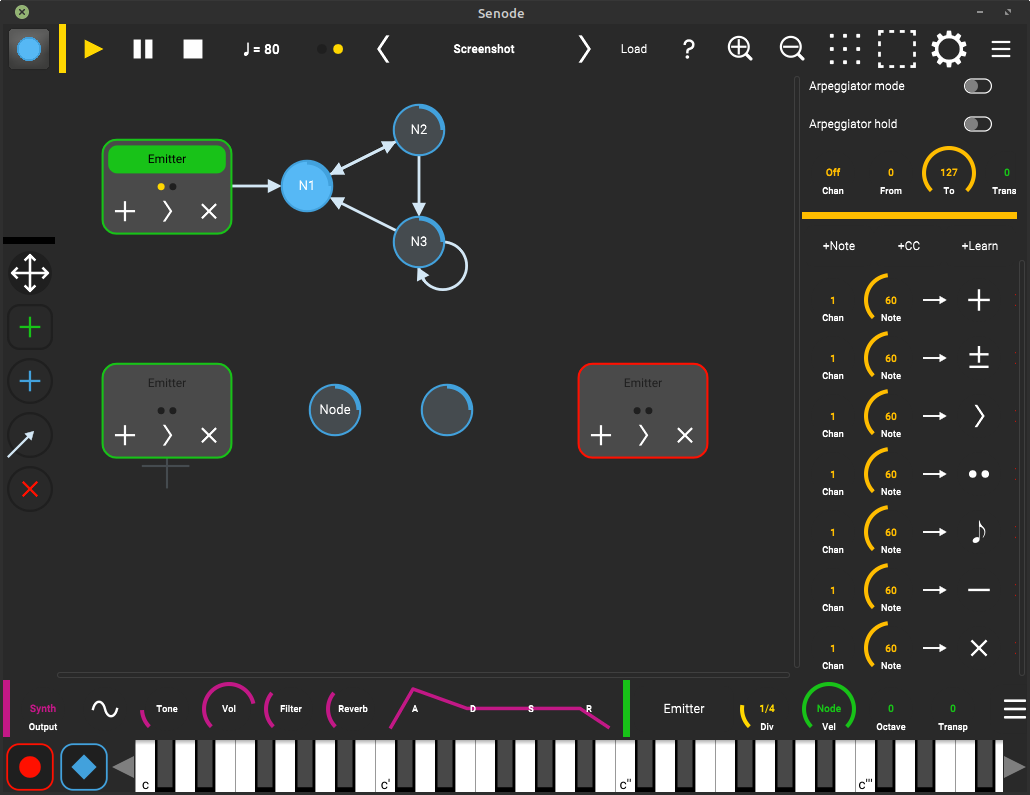
Moving Nodes
- Select the move tool
- Drag nodes with your fingers
- Double tap and drag the canvas to lasso-select multiple nodes
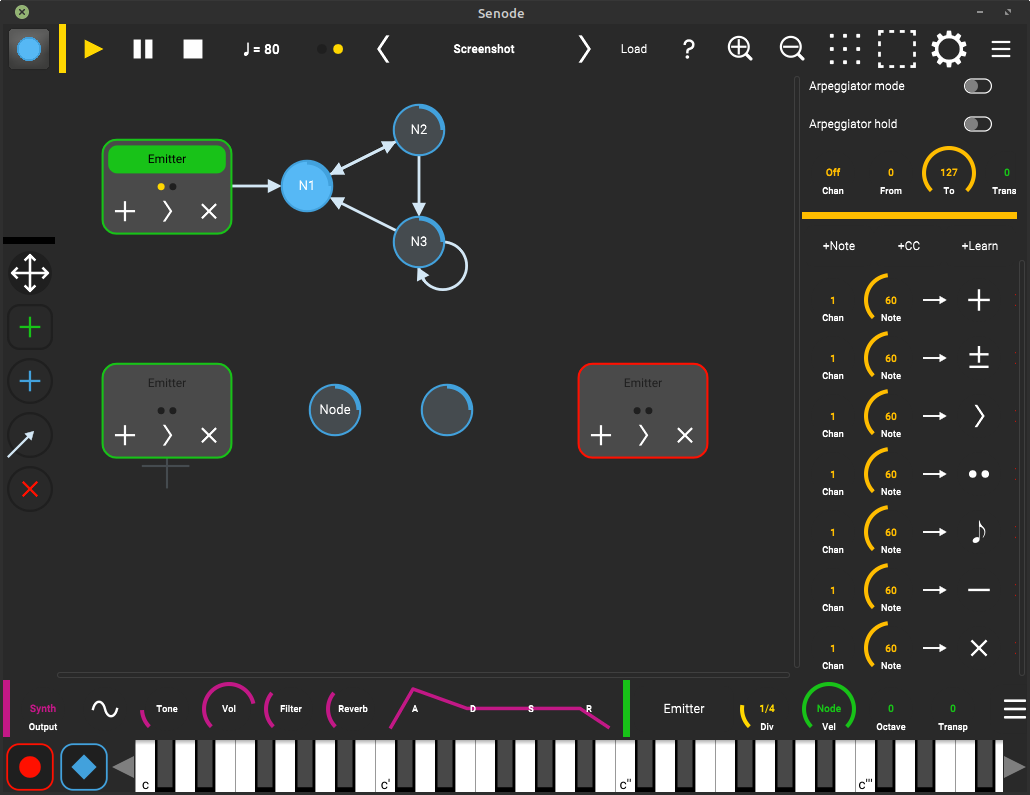
Adding Emitters
- Select the emitter tool
- Tap the canvas to create a new emitter
- You can also directly drag new emitters from the toolbar
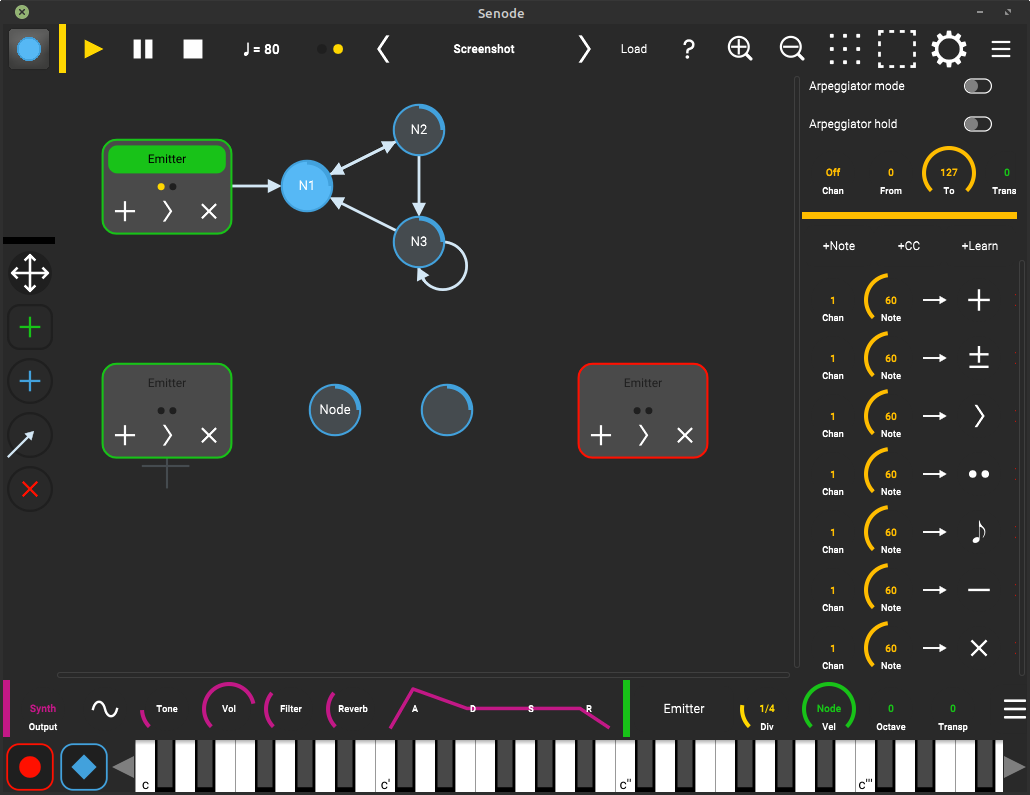
Adding Nodes
- Select the node tool
- Tap the canvas to create a new node
- You can also directly drag new nodes from the toolbar
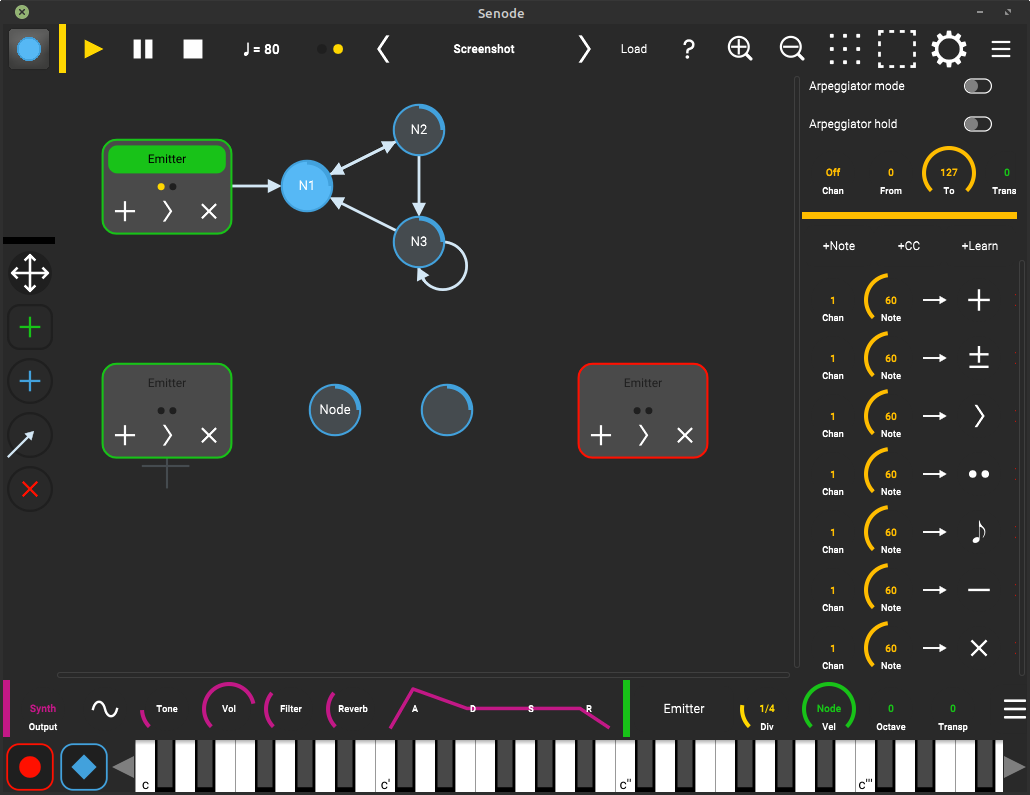
Connecting Nodes
- Select the connect tool
- Drag a new edge from one node to another
- To delete an edge, drag the same connection again
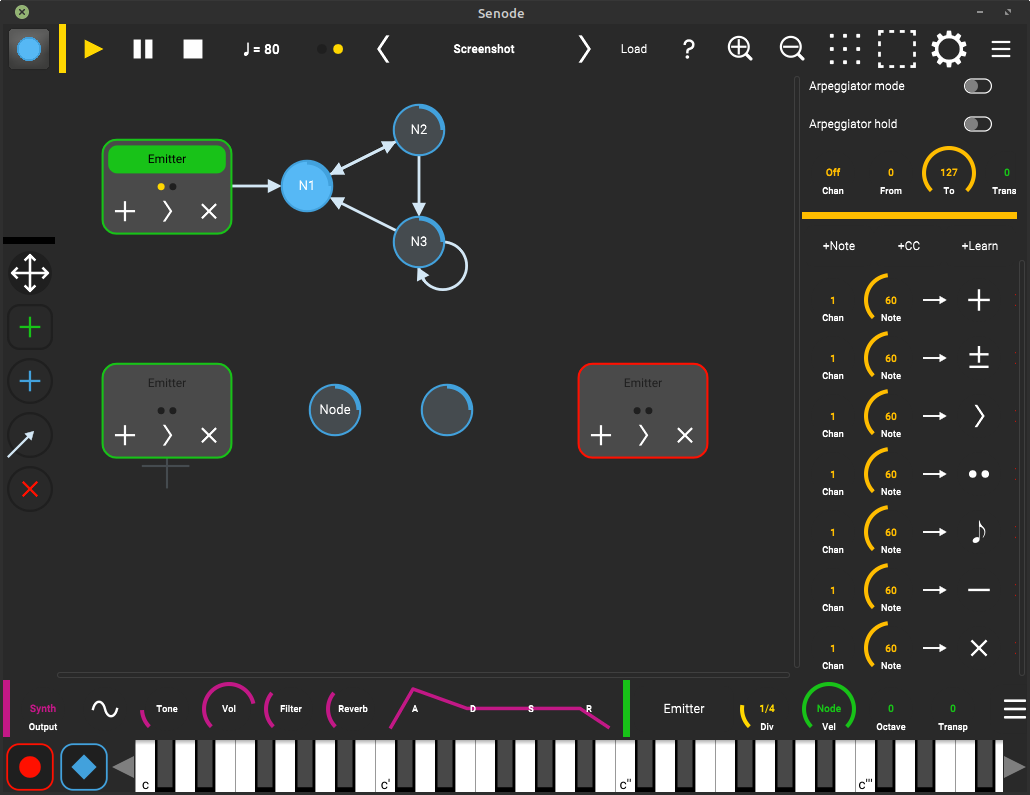
Deleting Nodes
- Select the nodes you want to delete
- Tap delete
Keyboard Input
Playing the Synthesizer
- The keyboard controls the "MIDI Thru" synthesizer
- Tap the canvas to see the parameters for this synth
- You can select a MIDI channel, if external devices are connected and enabled
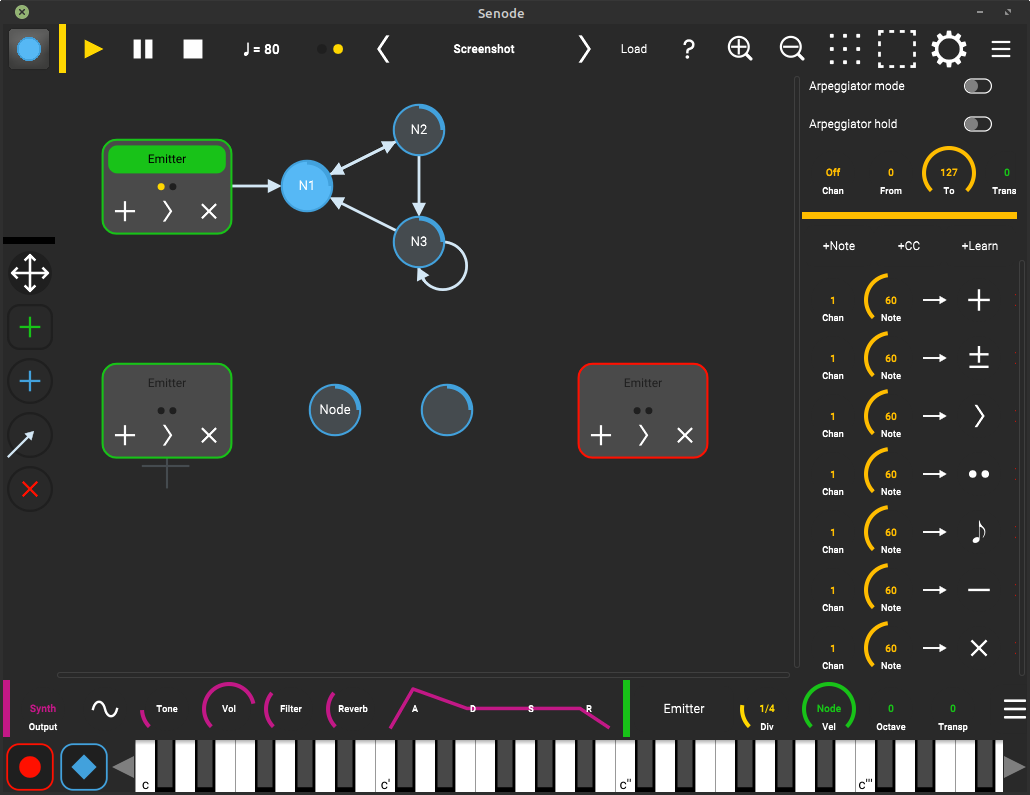
Recording Notes
- Hold down notes on the keyboard
- Pressing record will record these notes
- if a node is selected, its notes will be replaced, otherwise a new node will be created
- in connect mode a new node will be connected to the selected one
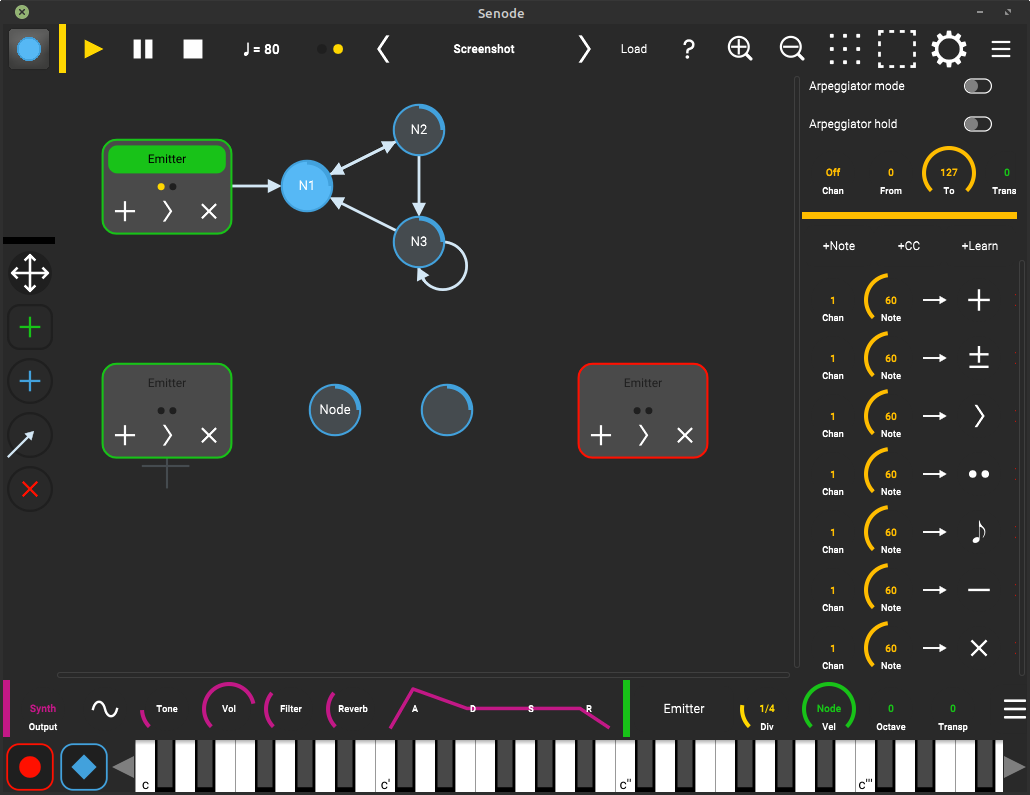
Editing Notes
- Select the node you want to edit
- Hold down edit/latch
- Now you can toggle notes from the keyboard
Parameter Help
Clock
The yellow main clock sends ticks for synchronization.
It generates 4 ticks per beat and will sync all actions to this 16th grid.
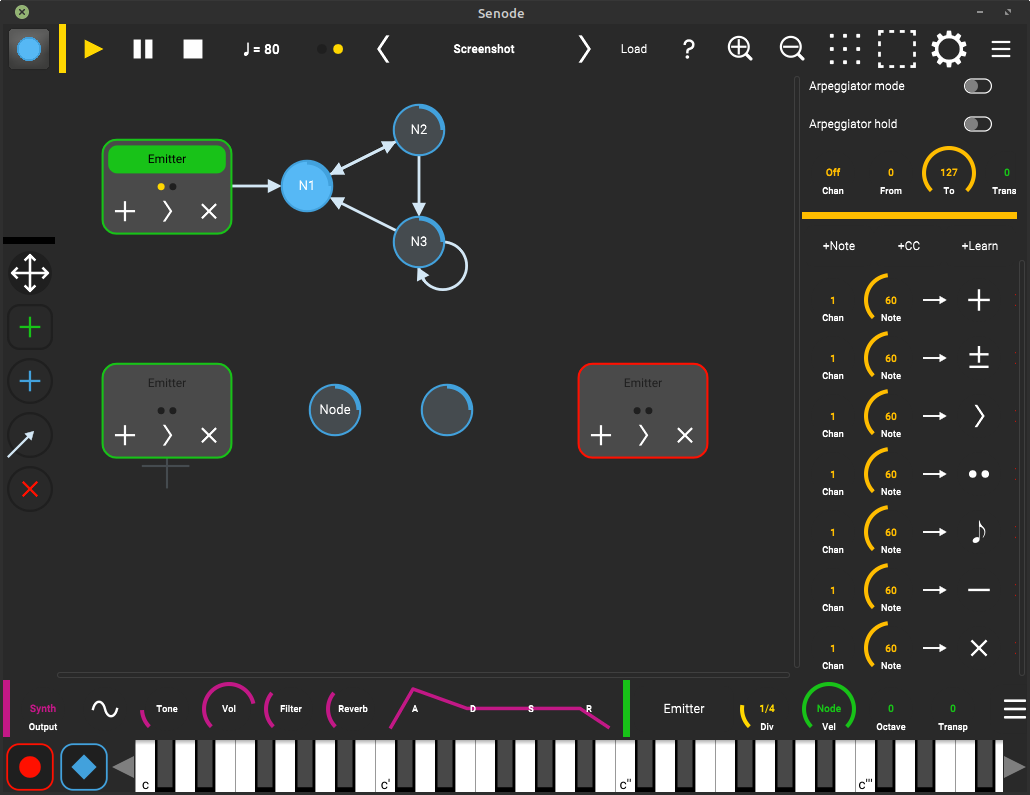
Play
- Press clock start to play
- Tokens of all active emitters will restart
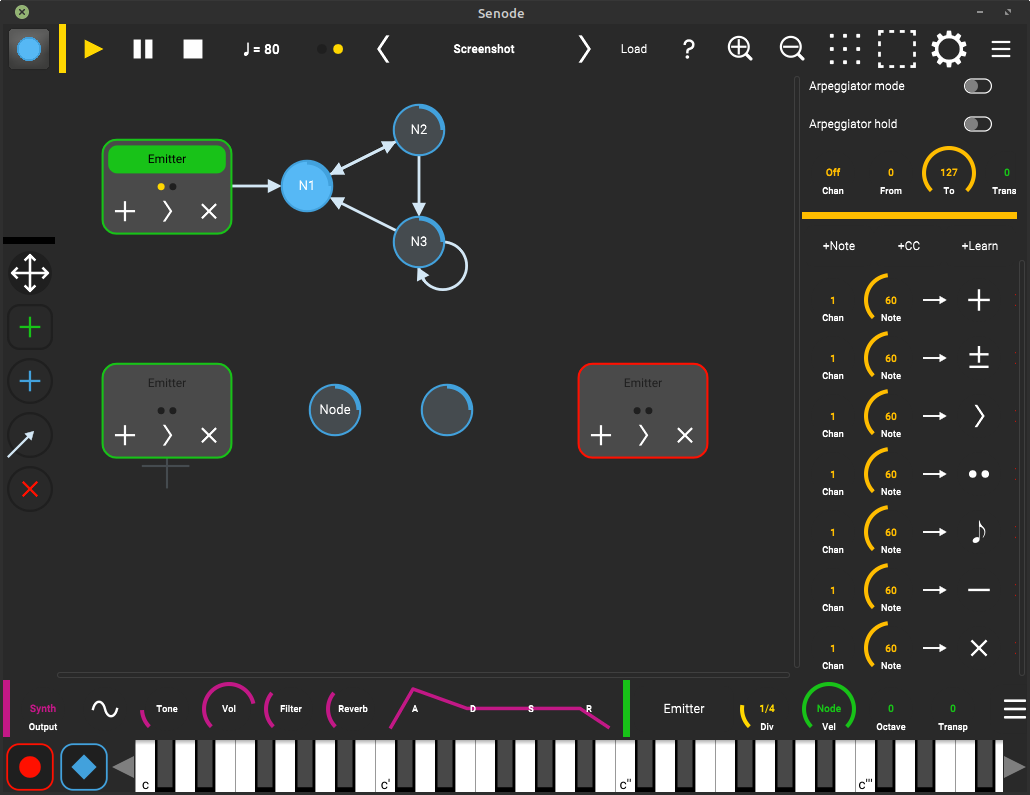
Pause
- Press clock pause to pause or resume
- All tokens are left untouched
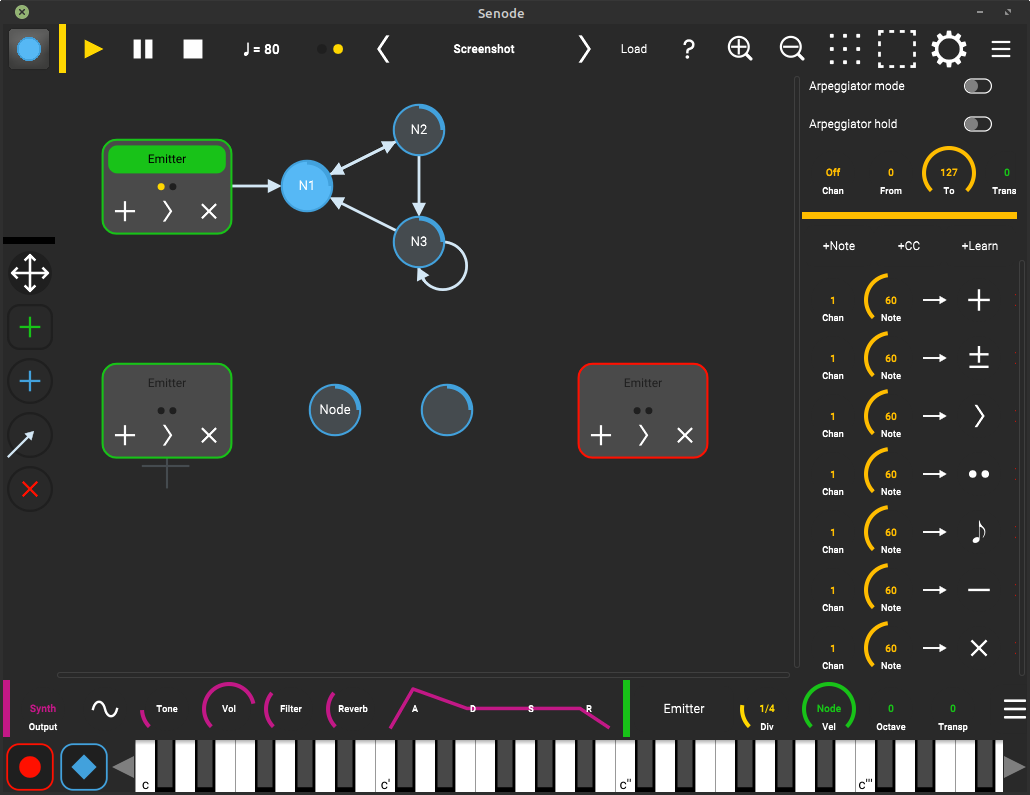
Stop
- Press clock stop to stop
- All tokens of all emitters will be cleared
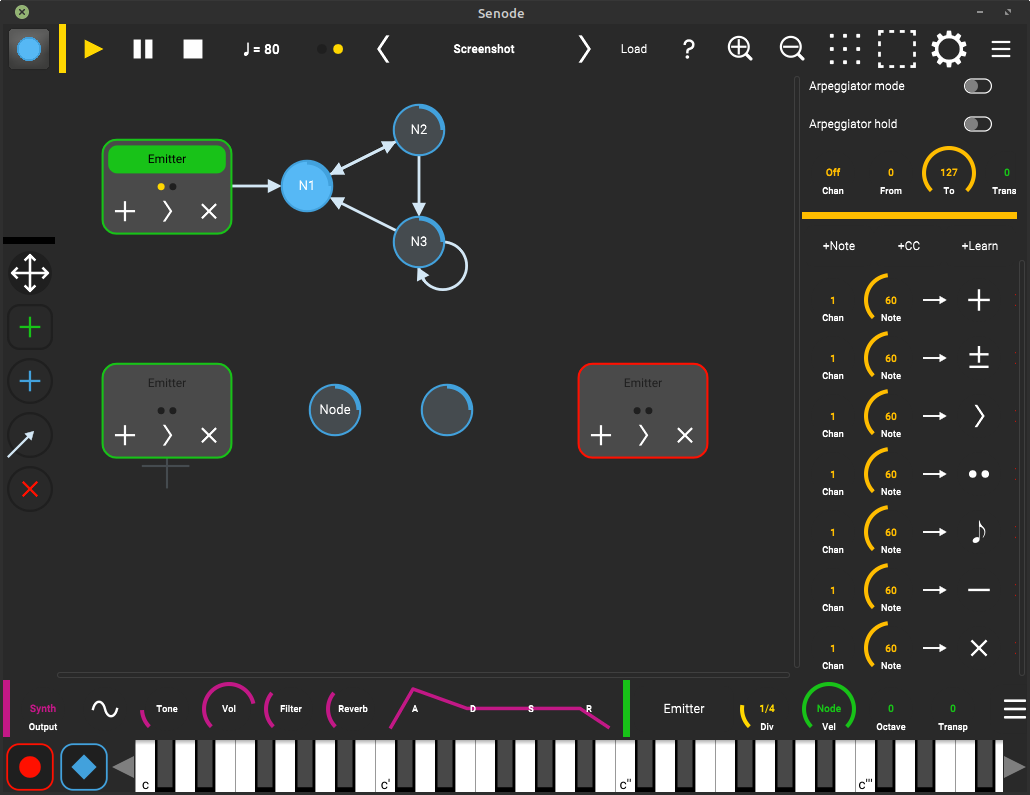
Tempo
- drag the tempo between 40 and 240 beats per minute The clock will generate 16th ticks
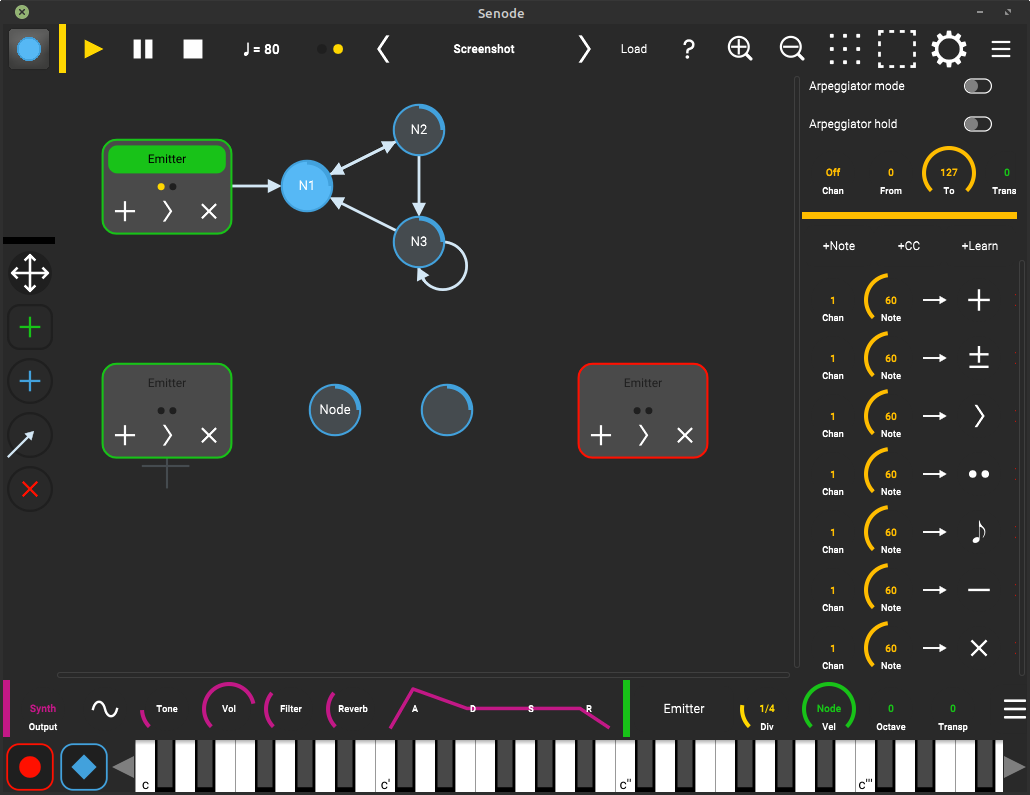
Tap Tempo
- tap the metronome to set the tempo manually
Emitter
Emitters are controlled by actions, which can be triggered from the main clock, the on-screen buttons or using MIDI bindings.
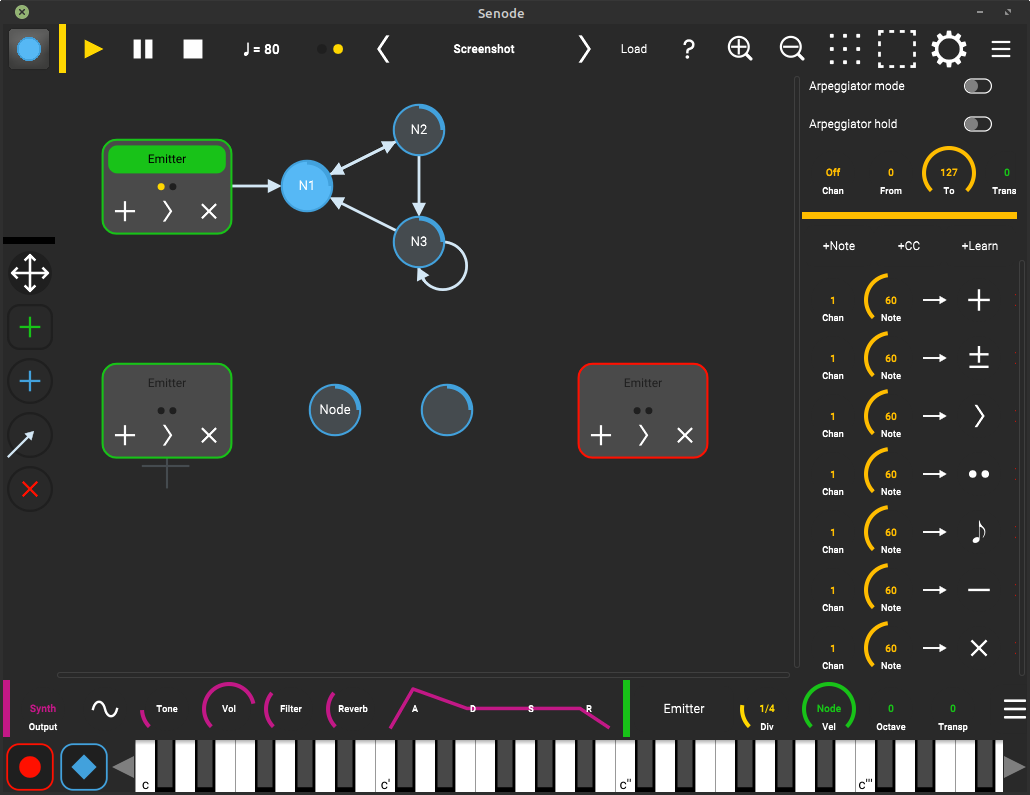
Emit
- send a new token to the graph
- the token is queued until the next tick or step action is called
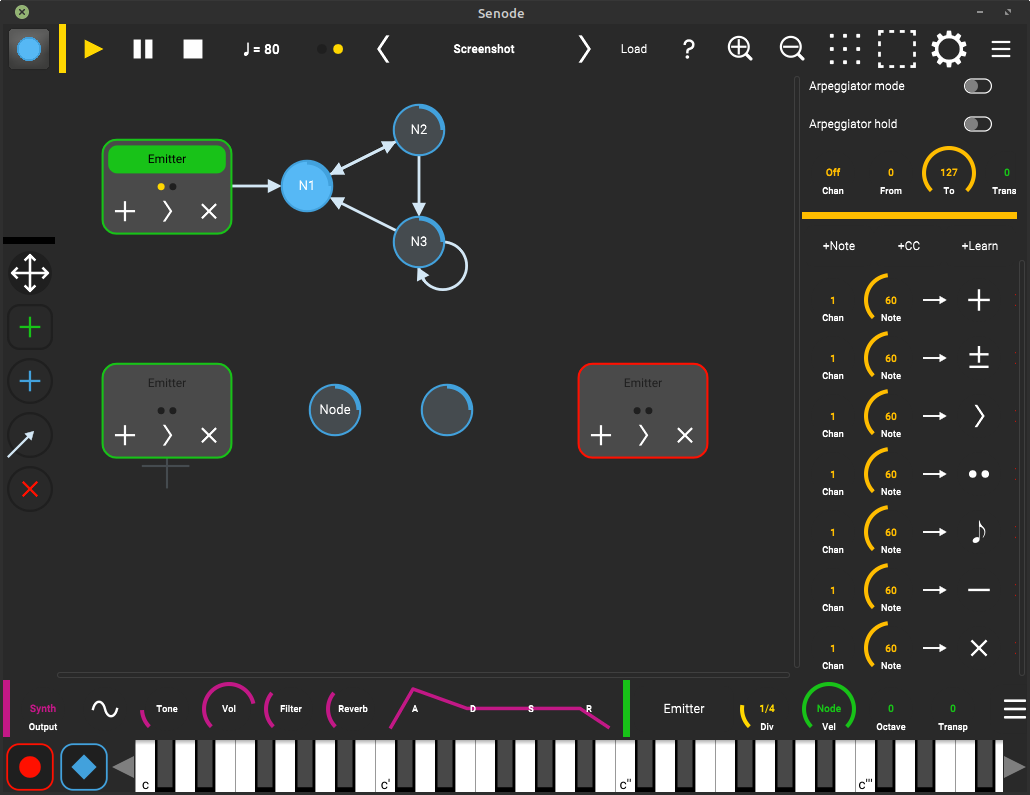
Toggle
- if the emitter is inactive, send a new token to the graph
- otherwise remove the token from the graph
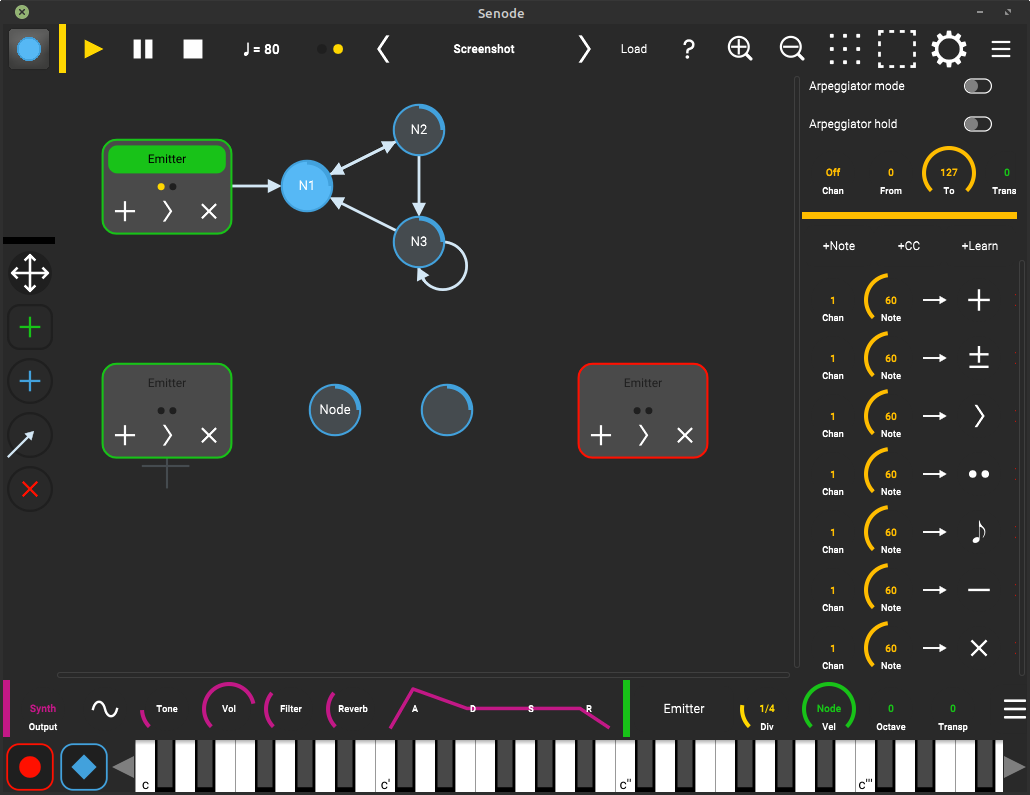
Step
- advances all tokens by one edge and trigger the nodes
- if there exists no token from this emitter, emit one
- node ticks are ignored
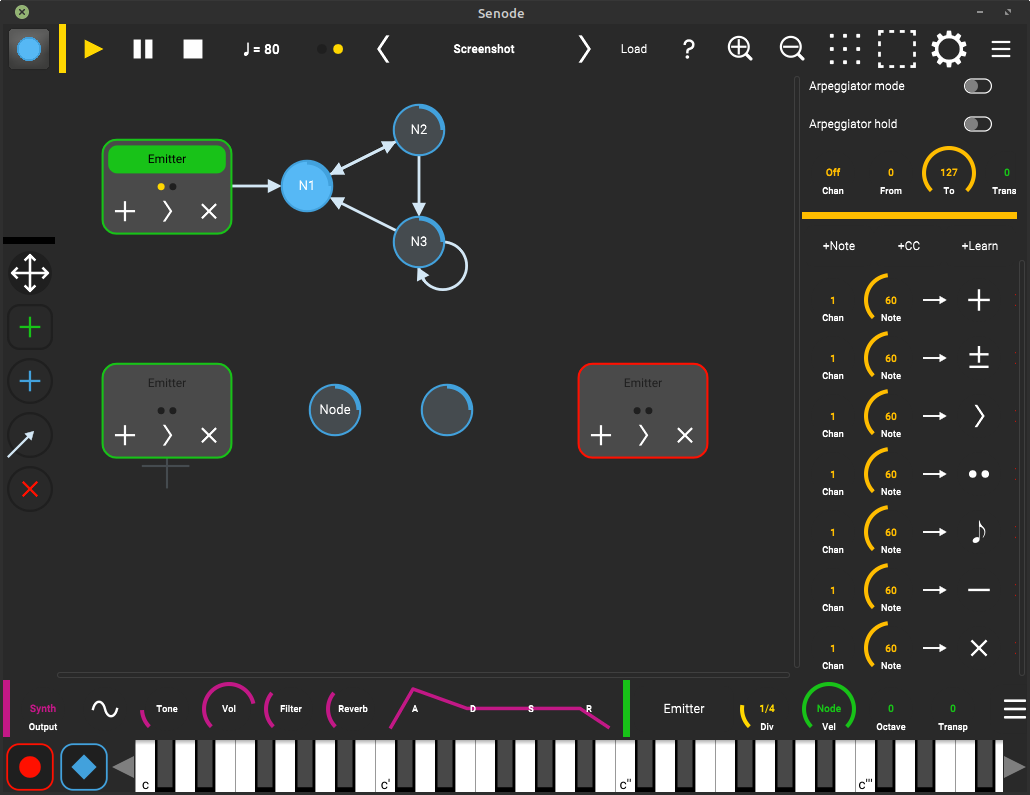
Tick
- send a single tick to each token
- if node tick number is reached, advance tokens by one edge and trigger the nodes
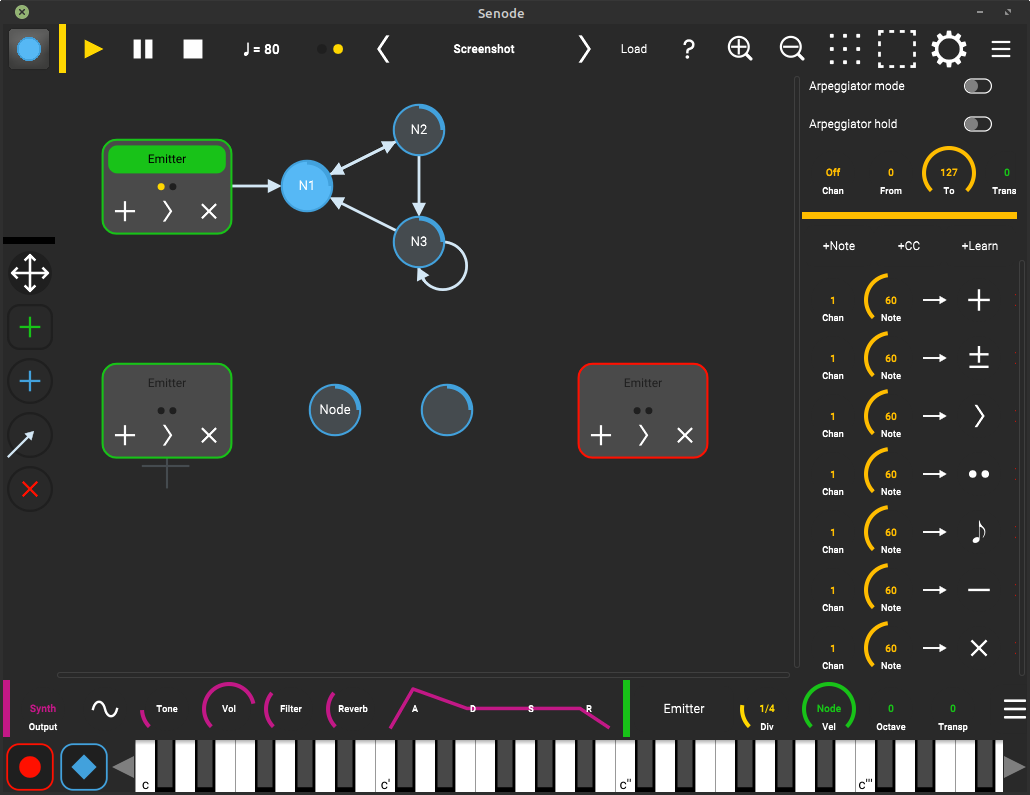
Trigger
- trigger all nodes which have a token on them
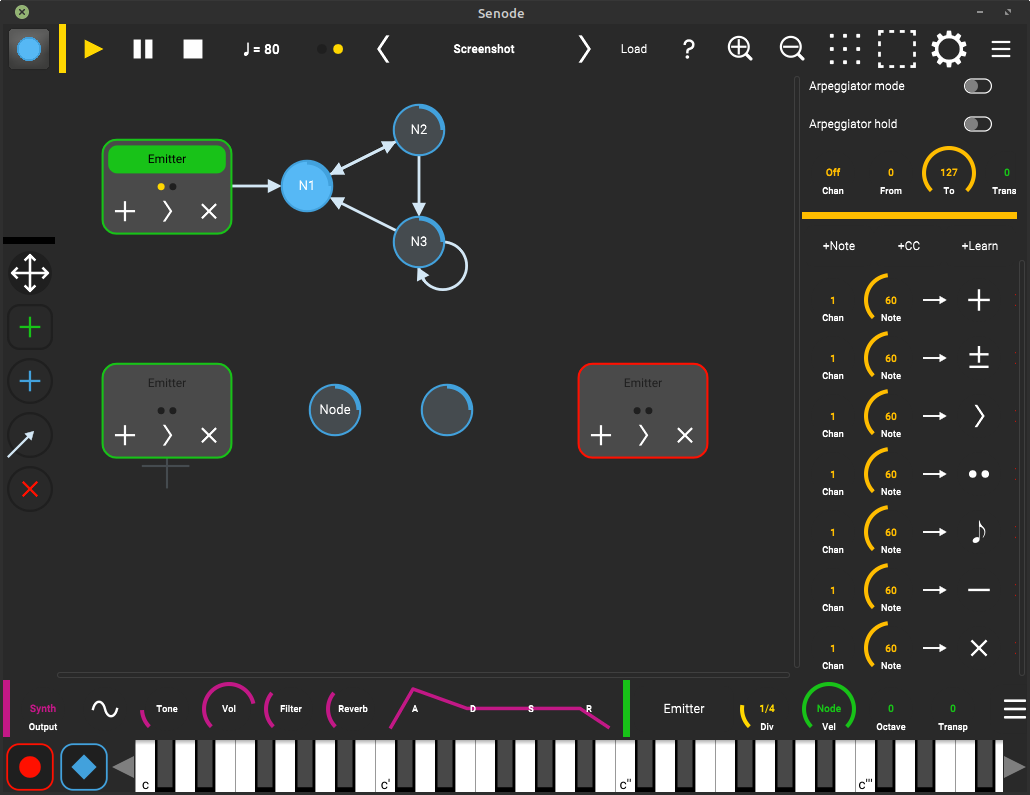
Purge
- remove a single token from the graph
- the token is retained until the next tick or step action is called
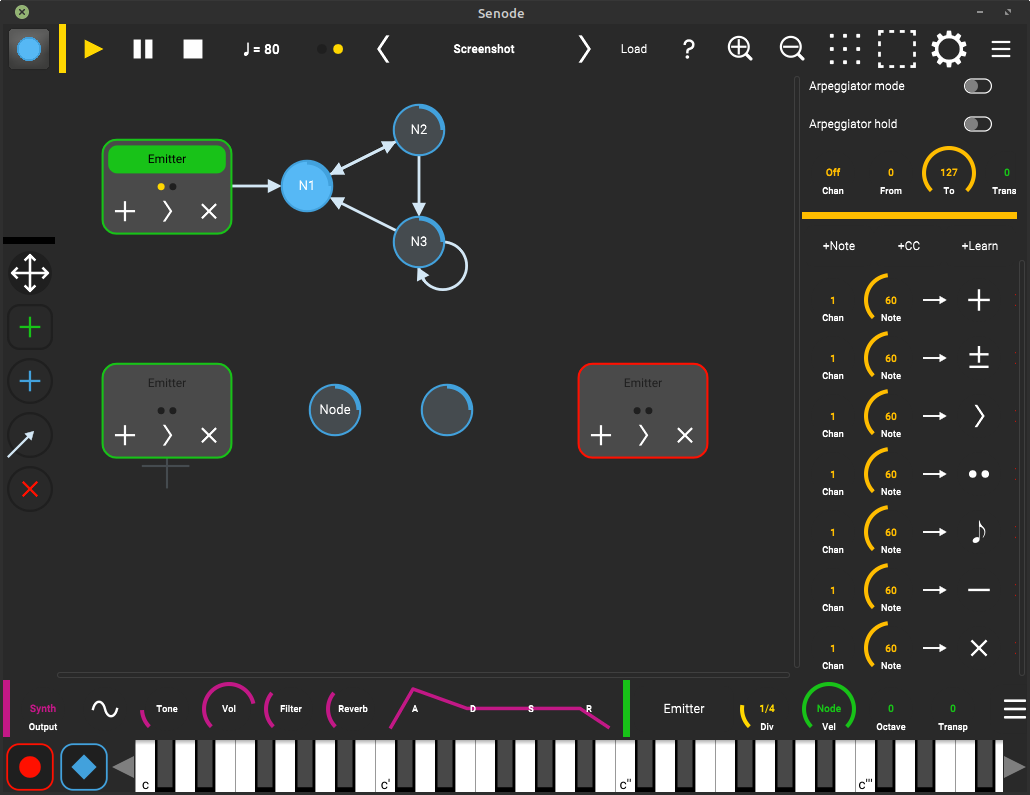
Clear
- clears all tokens from this emitter
Parameters
- Name – emitter name
- Ticks – number of ticks. Use this as a clock divider, e.g. select 4 (default) for quarter nots.
- Vel – overrides velocity for all notes. Select "Node" to use node's individual velocitites. Select "Input" to retain the velocity from MIDI bindings.
- Octave – transpose generated MIDI notes up or down full octaves. Select 0 for no transposition.
- Transp – transpose generated MIDI notes up or down. Select 0 for no transposition.
- Output channel – MIDI channel to send notes. Select "Synth" to use the internal synthesizer. MIDI devices can be enabled in the settings popup.
- Program change – Program change that should be send when the patch is loaded.
- Receive clock ticks – When enabled, the emitter receives ticks from the main clock. Otherwise it needs to be clocked with MIDI bindings.
- Emit on startup – When enabled, the emitter emits a Token when the patch is loaded. Otherwise it waits to be started manually.
Node
Parameters
- Name – node name. Will use contained notes if empty.
- Ticks – number of ticks until the graph steps. Use this for individual note durations.
- Vel – velocity for generated notes. Might be overridden from emitter.
- Len – length of the generated notes. Select "legato" (default) to keep the note until the token leaves the node. Otherwise select a value between 1 (10ms) and 127 (1s).
Synthesizer
Parameters
- Wave – waveform for oscillator. Select sine, saw, square or noise.
- Tone – volume of sub oscillator. This will add overtones to sine and noise, and more "body" to saw and square.
- Vol – volume of the synth
- Filter – lowpass filter (1-pole)
- Reverb – amount of reverb
- A – attack of amp envelope
- D – decay of amp envelope
- S – sustain of amp envelope
- R – release of amp envelope
MIDI Implementation
MIDI Control Bindings
When activated, Senode will listen to all MIDI IN devices on the selected channel for control messages. These can be used to play the on-screen keyboard, control the synthesizer and clock. Furthermore, each emitter can be assigned MIDI bindings that will trigger actions.
| Type | Message Chan # | Control # | Parameter | Transmitted | Recognized |
| Note On/Off | (emitter chan) | Note On/Off Emitter Output | X | O | |
| Note On/Off | (key chan) | Note On/Off Keyboard Input | O | X | |
| CC | (key chan) | 64 | Sustain Pedal (0/64) | O | X |
| Note On | 1–16 | Emitter Action Note Bindings | O | X | |
| CC | 1–16 | 0–127 | Emitter Action CC Bindings | O | X |
| PC | (key chan) | Program Change (0–127) | O | X* | |
| CC | (key chan) | 70 | Selected Synth Wave (0–127) | O | X* |
| CC | (key chan) | 71 | Selected Synth Tone (0–127) | O | X* |
| CC | (key chan) | 7 | Selected Synth Volume (0–127) | O | X* |
| CC | (key chan) | 74 | Selected Synth Filter (0–127) | O | X* |
| CC | (key chan) | 91 | Selected Synth Reverb (0–127) | O | X* |
| CC | (key chan) | 73 | Selected Synth Attack (0–127) | O | X* |
| CC | (key chan) | 76 | Selected Synth Decay (0–127) | O | X* |
| CC | (key chan) | 77 | Selected Synth Sustain (0–127) | O | X* |
| CC | (key chan) | 72 | Selected Synth Release (0–127) | O | X* |
| CC | (key chan) | 80 | Main Clock Play (0/64) | O | X* |
| CC | (key chan) | 81 | Main Clock Pause (0/64) | O | X* |
| CC | (key chan) | 82 | Main Clock Stop (0/64) | O | X* |
| CC | (key chan) | 83 | Tap Tempo (0/64) | O | X* |
©2014–2022 senode.org | support | impressum | datenschutz